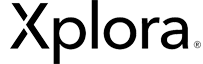In the Xplora Care App you will be able to add an unlimited number of watches. Follow the steps below to be able to add a new watch to your App.
- Open Xplora Care app on your mobile.
- In the home page click “+”.
- Terms and conditions screen: Click “agree and continue”.
- Instructions to add the watch to the App: click “Scan the watch’s QR code”
- In the watch’s settings tap “QR Code”
- Scan watch’s QR code
- Screen will display “Successfully connected Bluetooth with the device”, click “continue”.
- Scan eSIM QR Code screen, click the button and scan interface will display.
- Screen will display “Downloading eSIM Profile”.
- Restarting the watch.
- Screen will display: “Successfully installed eSIM” in here click “continue”.
- Add watch’s phone number.
- Create watch profile.
- Congratulations you have successfully added a device.