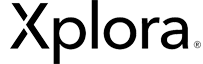1- I am the carer, and I have changed my phone number.
First, create a new account using your new number.
If you are the only carer of the watch and you still have access to your account, add your new number as a second guardian.
You can then delete the old account and become the only guardian of the watch.
If the watch has two carers, ask the other carer to delete your old number from the contact list and then to reassign you carer's rights.
If you'd rather start again from the beginning, we can factory reset the watch and delete your old user account, so that you can start the activation process from scratch.
2- The watch and the carer have the same number.
If at the time of registering on the App the watch's phone number was used instead of your own number, you have three options:
- Enter the account created with your watch's number and reset the watch by removing it from the App. Then, create a new account with your own phone number and pair the watch again.
- Create an account with your own number, then use the account created with your watch’s number to add yourself as a carer. You can then delete the watch’s guardian account - the watch can have up to two guardians and you may want to set a second trusted person instead as a carers.
- Contact us, and we will help you factory reset the watch and delete the wrong account. Don't forget to mention the IMEI number of your watch (you'll find it on the box of the watch) and send us proof of purchase.
3- I have paired the watch, but the QR code still appears on the watch.
If you get the error message "Please scan the QR code to activate the watch" despite having already scanned the QR code, it usually means that the watch can’t synchronise with the App and update its status due to a lack of Internet connectivity.
Try the following suggestions:
- Connect the watch to WIFI
- Check in the “Settings” menu of the watch to ensure it is updated to its latest software version
- Restart your Xplora watch, which will help the watch connect to the network
If the QR code still appears on the watch, please contact us at https://support.xplora.com/hc/requests/new
4- Nothing happens when I scan the QR code.
If the watch and the App don't react in any way while scanning the QR code.
- Check if you are using the Xplora Care App and that you have the latest version of the App
You can download the app here: Provide link
- Scan the QR code that appears in the “Settings” menu on the watch, not the one from the box.
- Check if your Xplora Care watch has the latest software version installed.
- Check if the 4G sign appears on the watch or connect the watch to WIFI.
- Restart the watch: make sure that you scan the QR code from the right distance - don't keep the camera phone too close to the watch and try to get a clear view of the QR code.
If you are still experiencing this issue, please send us a photo of the QR code on your watch, as well as the carer’s number.
You can contact us at https://support.xplora.com/hc/requests/new
5- How do I change my watch’s phone number?
If you entered an incorrect phone number while activating the watch or would like to use another E-SIM profile, you as a carer can easily change the watch’s phone number in your App: In the watch’s profile click “Settings”, Watch Phone number, and update watch phone number, after you have introduced the new phone number click “update” to finalise the process.